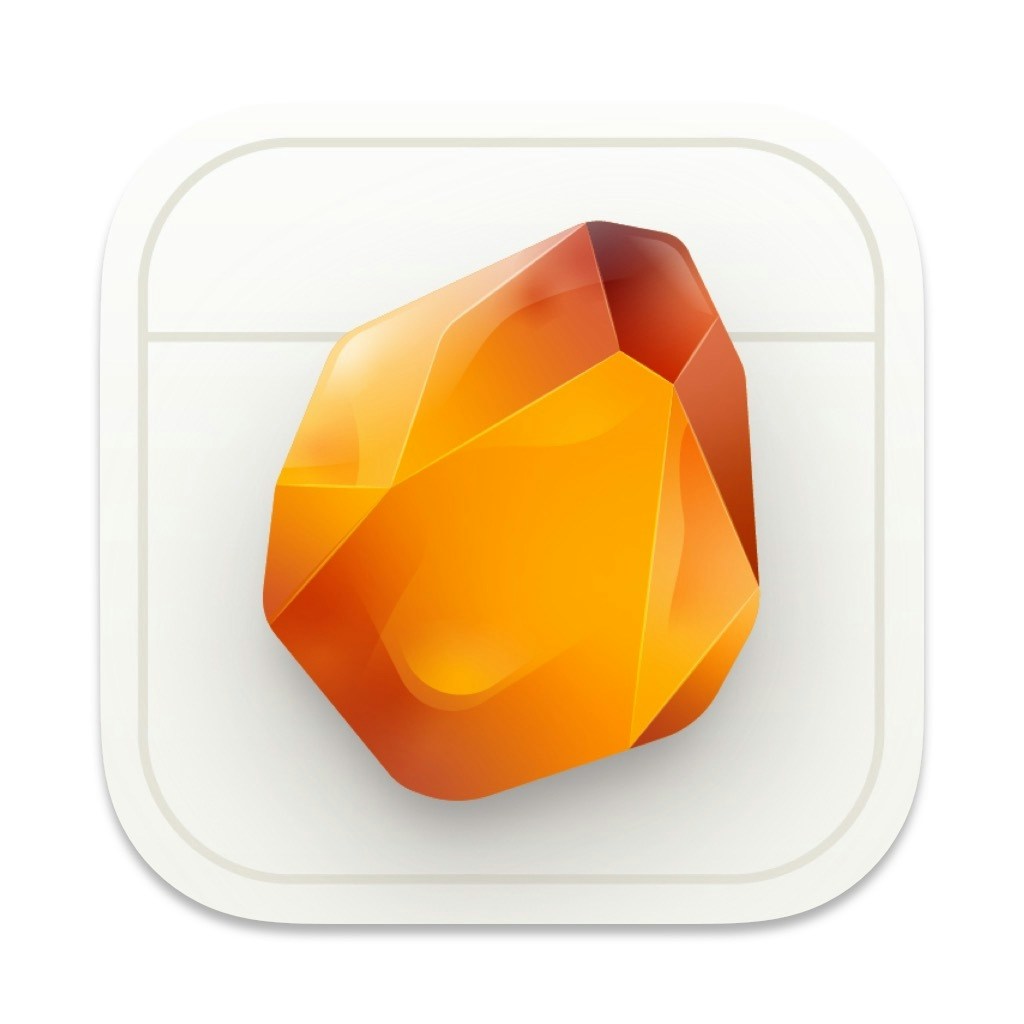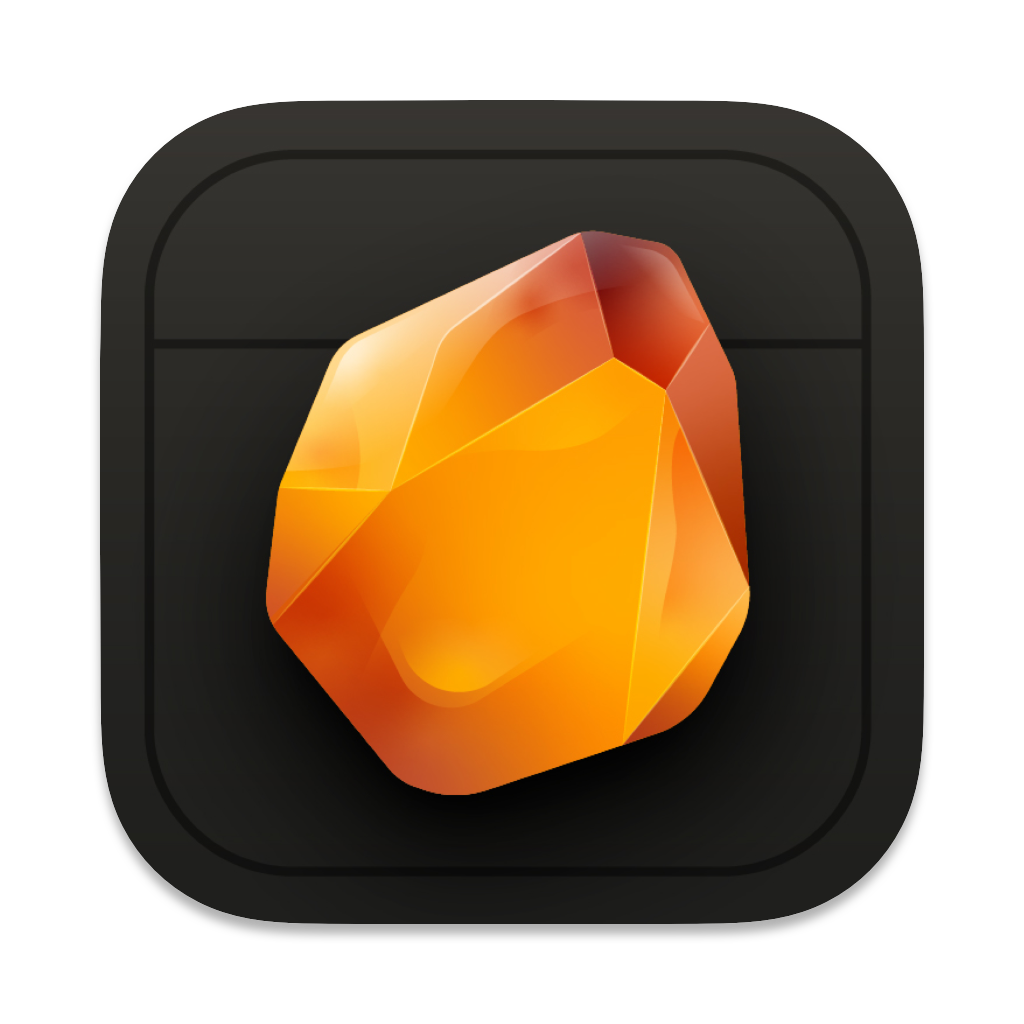Overview
Amber automatically saves your work as markdown and JSON files with real-time iCloud synchronization. Your entire workspace is stored as open, editable files that sync across all your devices instantly.Auto-save Features
Your work is saved automatically:- Every few minutes to your workspace folder
- After significant changes
- Before AI interactions
- When closing documents
- Before risky operations
- Markdown files (
.md) for documents, sections, and notes - JSON files (
.json) for chat history and metadata - Local vector database (
.amber/embeddings.db) for AI context
iCloud Synchronization
All files sync seamlessly across your devices: On the same Mac:- Changes appear instantly across the application
- Auto-save commits changes to your files
- File system handles concurrent access
- Full workspace sync via iCloud Drive
- All markdown and JSON files synchronized
- Vector embeddings synced for fast AI responses
- Offline-first architecture—work without internet
- You make changes in Amber
- Auto-save writes to markdown/JSON files
- iCloud detects file changes
- Automatically syncs to other devices
- Changes appear instantly when opening workspace
Force Save
Manually save anytime:- Press
⌘ + S - Before major changes
- When starting new sections
- Before long AI sessions
- When taking breaks
AI Interaction Safety
Before AI operations:- Current document state is saved to markdown files
- Chat history is written to JSON
- Vector embeddings are updated for context selection
- Changes are synced to iCloud
- Recovery via undo (
⌘ + Z) or file history
Version History with Git
Beyond iCloud auto-sync, use Git for comprehensive version control:1
Initialize Git in your workspace
2
Create meaningful commits
3
Track major changes
Commit at natural stopping points:
- Completed sections
- Major revisions
- Before experimental changes
- Before beta versions
4
Push to GitHub or backup
Using File System Version Control
Access previous versions through multiple methods: Undo within Amber:- Use
⌘ + Zto undo recent changes - Multiple undo levels available
- Open Finder to your workspace folder
- Right-click markdown files → “See All Versions” (macOS feature)
- Restore previous versions of any file
- View git log:
git log --oneline - See changes:
git diff [commit] - Revert to commit:
git checkout [commit] -- filename.md - Create branches for experimental changes
Recovery Options
If something goes wrong: Quick undo:- Press
⌘ + Zto undo recent changes in Amber
- Open Finder and view your workspace folder
- All your files are there as readable markdown
- No proprietary format locks you in
- Files automatically backed up to iCloud Drive
- Conflicts handled gracefully by iCloud
- Previous versions can be restored from file properties
- If you committed before a mistake:
git reset --hard [commit] - If you want to try something risky: create a Git branch first
- Full version history available in git log
Best Practices for Saving & Backup
For daily writing:- Work normally—auto-save handles frequent saves
- Use
⌘ + Soccasionally for peace of mind - Trust iCloud to keep devices in sync
- Create a Git branch:
git checkout -b feature/new-chapter - Work on experimental changes safely
- Merge back when happy:
git merge feature/new-chapter
- Commit to Git with clear message:
git commit -m "Draft of entire novel complete" - Push to GitHub for remote backup
- Tag important versions:
git tag -a v1.0 -m "First complete draft"
- Ensure iCloud Drive is enabled on all Macs
- Periodically push Git repository to GitHub or backup service
- Export critical sections to PDF for archival
- Commit all changes:
git add . && git commit -m "Stable version before rewrites" - Create a branch for experiments:
git checkout -b experimental/rewrite - Keep main branch clean and working
Related Features
- File Format & Storage - Learn about markdown/JSON file structure
- Safety Features - Deletion safety and undo
- Amber Copilot - AI features that trigger auto-save
- Document Organization - Organizing your workspace