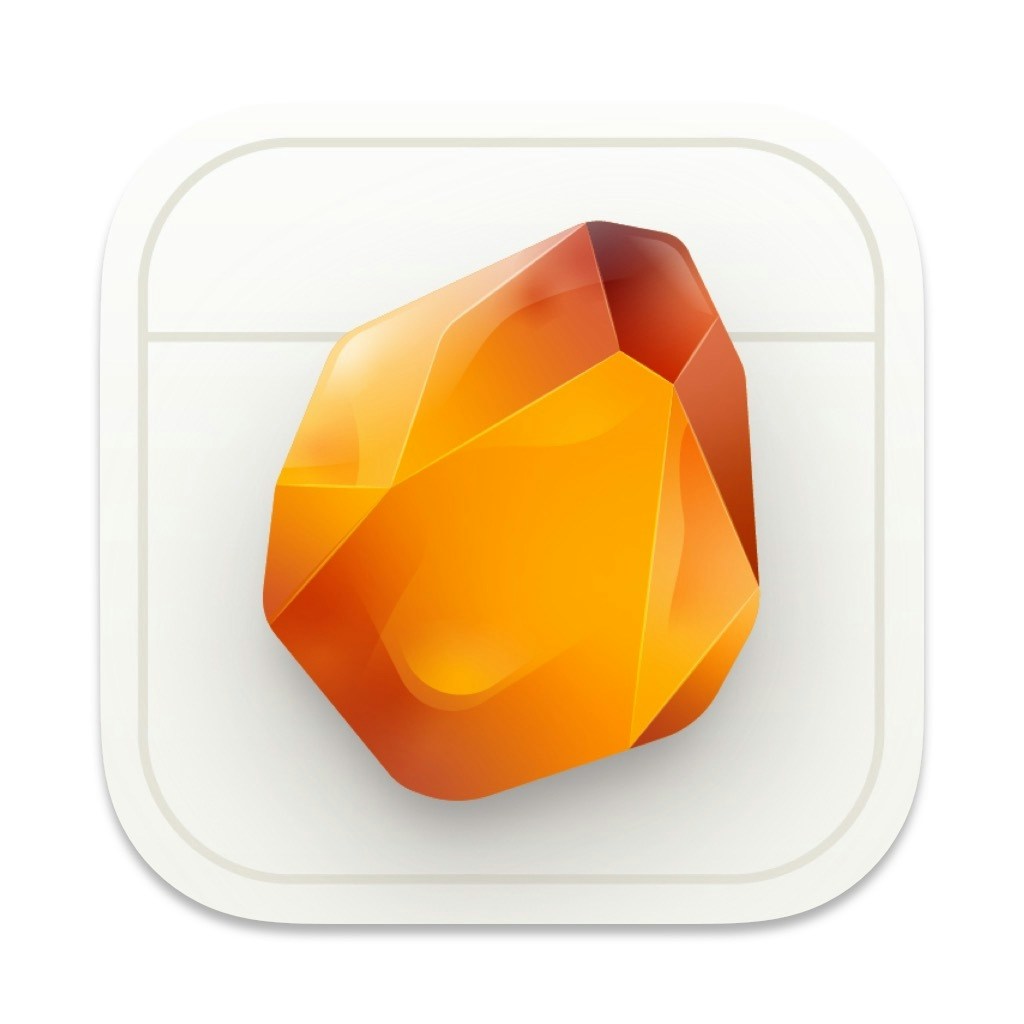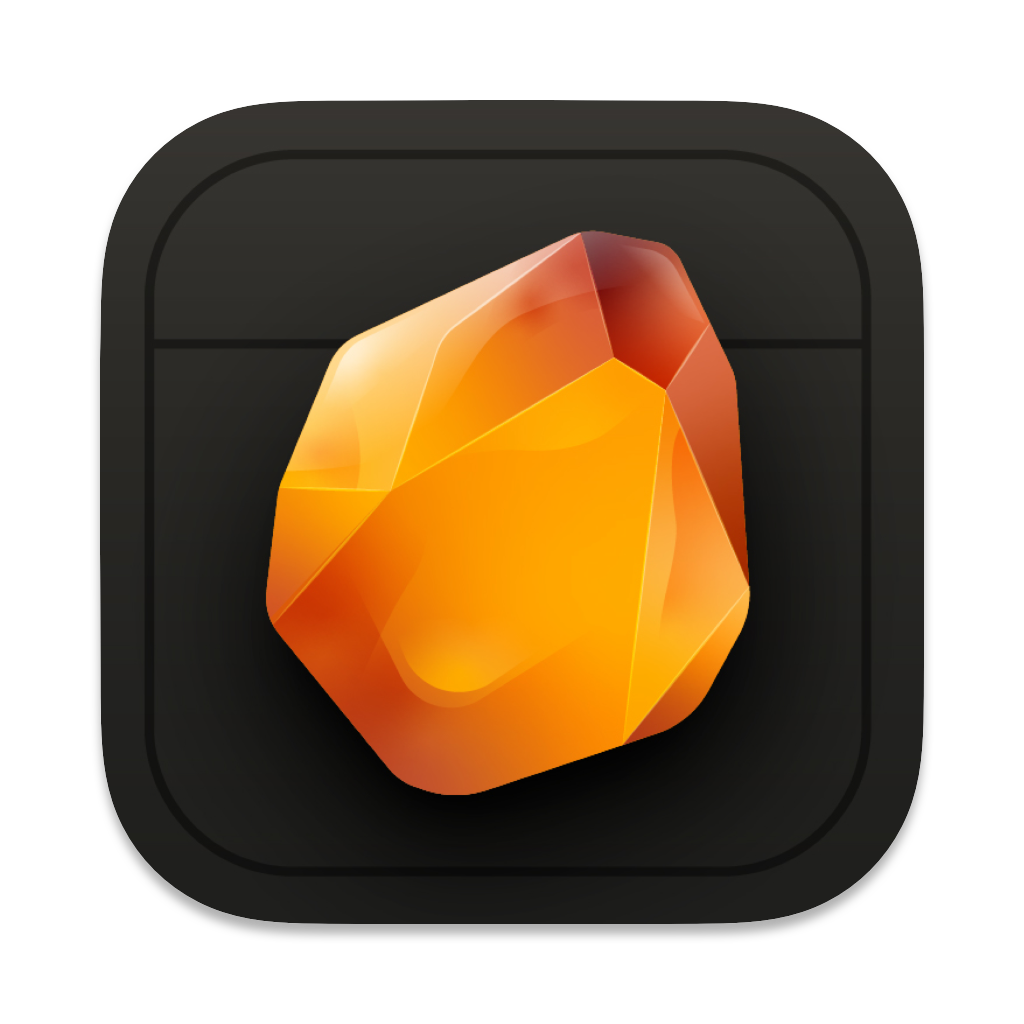Skip to main contentOverview
Internal linking allows you to create connections between different parts of your document, making it easier to navigate and organize your writing.
Creating Links
You can create links to:
- Sections (chapters, scenes)
- Reference notes
- Any part of your document
To create a link:
- Select the text you want to make into a link
- Use the formatting menu or press
⌘ + K
- Choose “Link to Section/Note”
- Select your destination from the list
Quick Navigation
Once you’ve created links, you can:
- Click any link to jump to that location
- Use
⌘ + P to see all linked sections
- Navigate back with
⌘ + [
Use Cases
Internal linking is perfect for:
- Cross-referencing between chapters
- Connecting story elements to research notes
- Creating a table of contents
- Building story bibles and wikis
- Organizing character relationships
Tips
- Use descriptive link text to make navigation easier
- Create a central index of important references
- Link related concepts bidirectionally
- Use links in your notes to connect research to your story