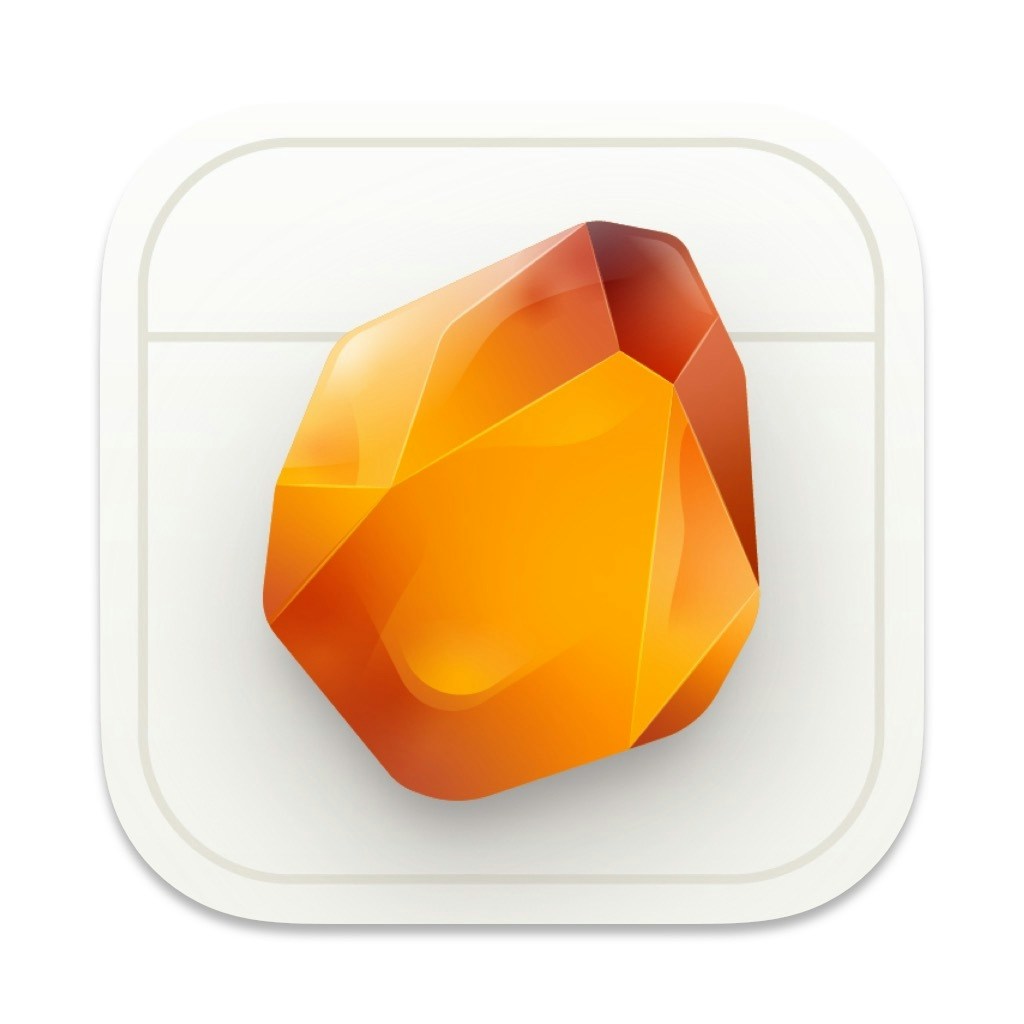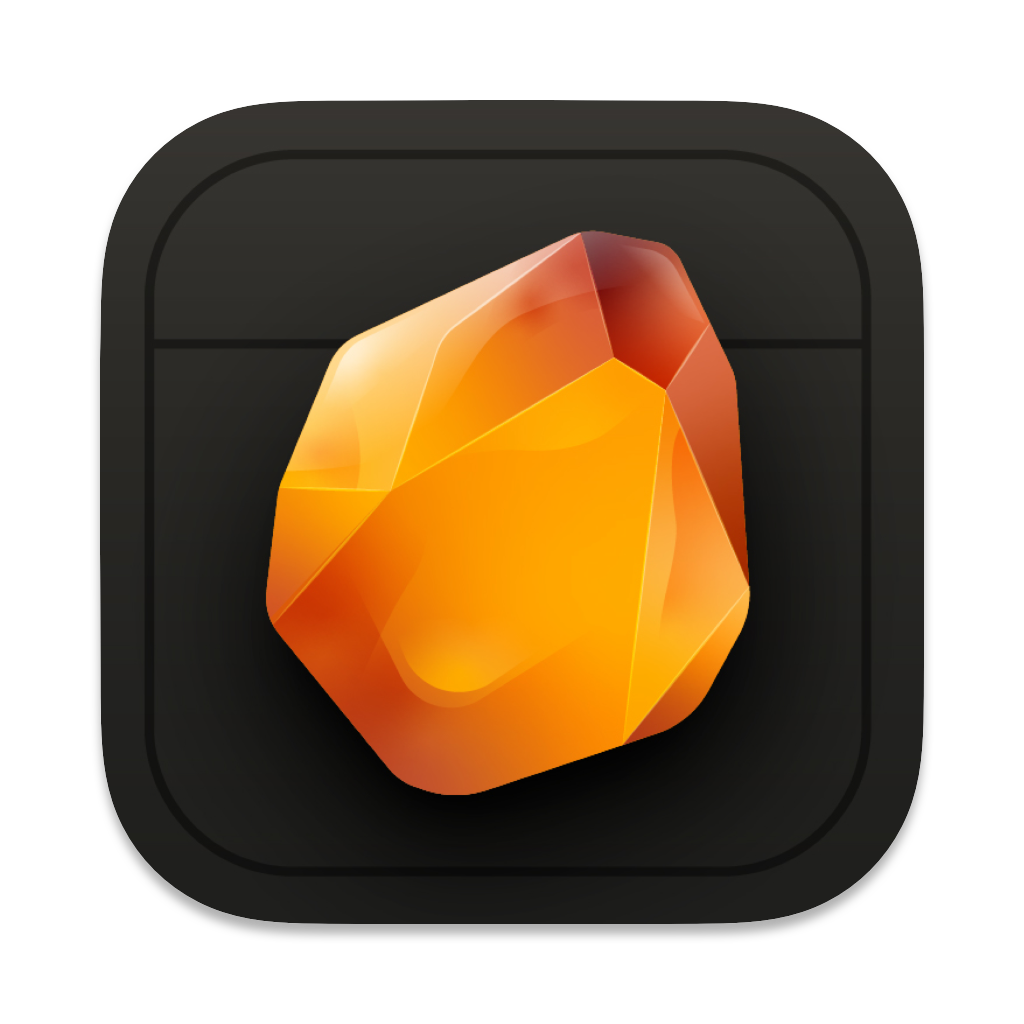Skip to main contentOverview
Quick navigation (⌘ + P) lets you instantly jump to any section or note in your document, making it easy to move through even the longest manuscripts.
Using Quick Navigation
- Press
⌘ + P to open the navigation palette
- Start typing to search for:
- Section titles
- Note names
- Headers
- Important markers
- Use arrow keys to select
- Press Enter to jump to location
Search Tips
- Type partial words to find matches
- Use natural language (“chapter 1”, “character notes”)
- Search is case-insensitive
- Results update as you type
- Recent locations appear first
Navigation Features
- Fuzzy search matching
- Section hierarchy display
- Quick preview of content
- Keyboard-first interface
- Search history
Keyboard Shortcuts
⌘ + P - Open navigation↑/↓ - Navigate resultsEnter - Go to selectionEsc - Close navigation⌘ + [ - Go back to previous location
Pro Tips
- Use consistent naming for sections
- Add descriptive headers
- Create section markers for important points
- Combine with internal linking for better organization