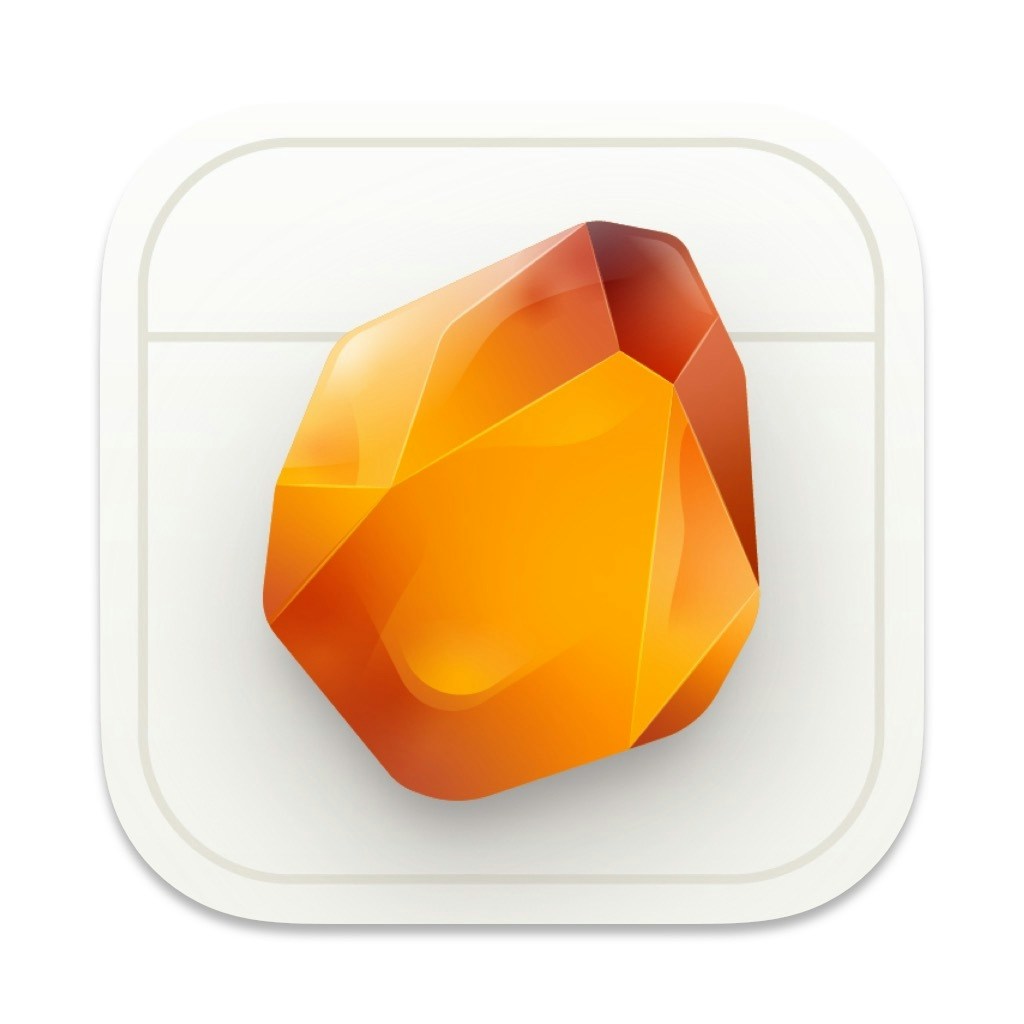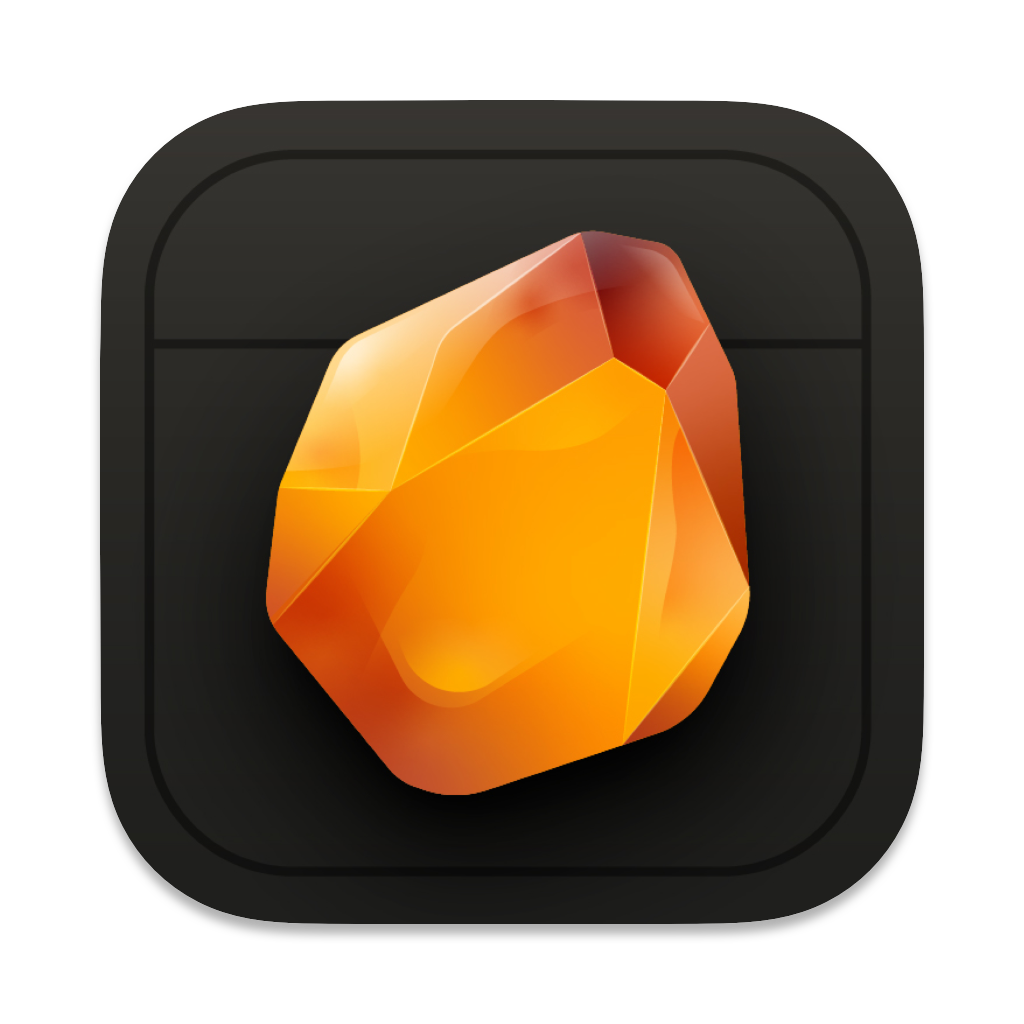Overview
Amber provides a complete rich text editor that works natively with markdown. You have three ways to format your text:- Rich text toolbar - Click formatting buttons
- Keyboard shortcuts - Quick formatting with keys
- Markdown syntax - Type markdown directly, watch it format in real-time
Native Markdown Support
Type markdown syntax and watch it format instantly: BoldType > at the start of a line Your quote here