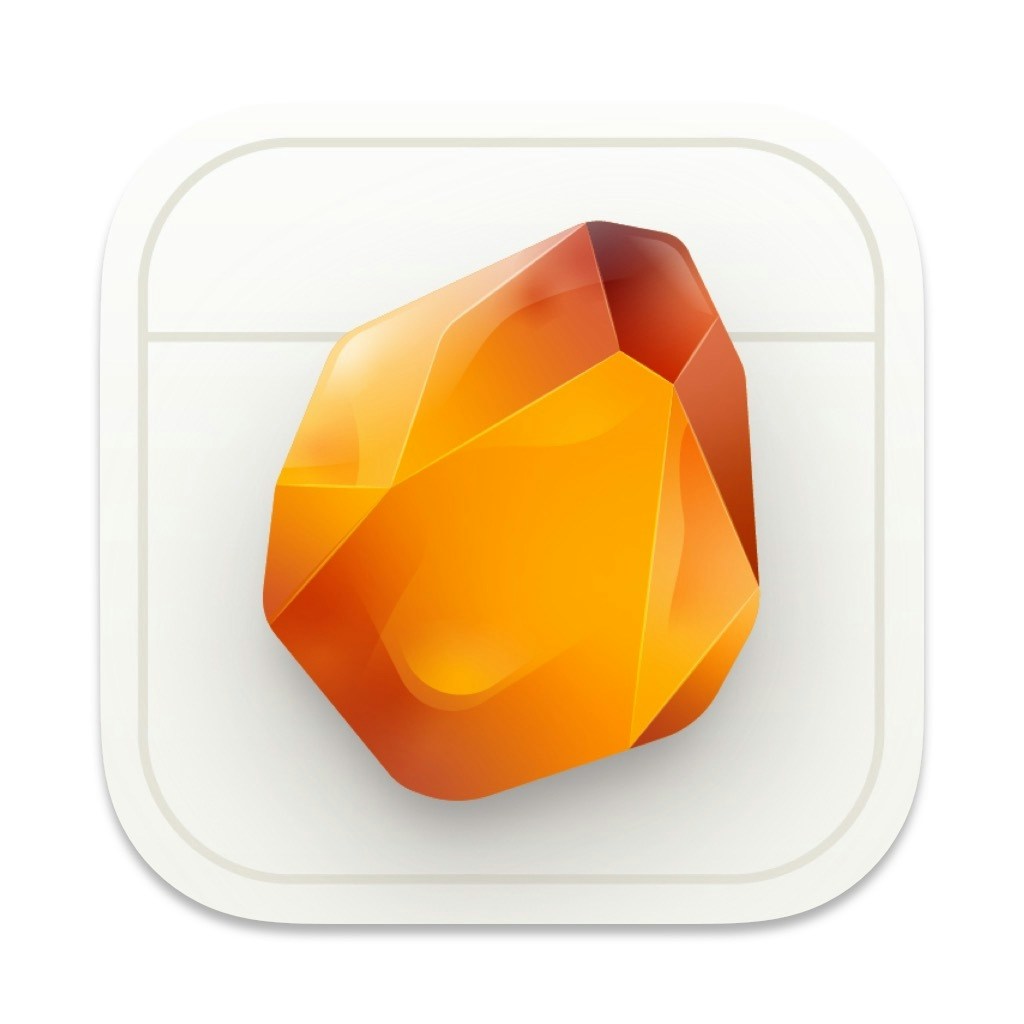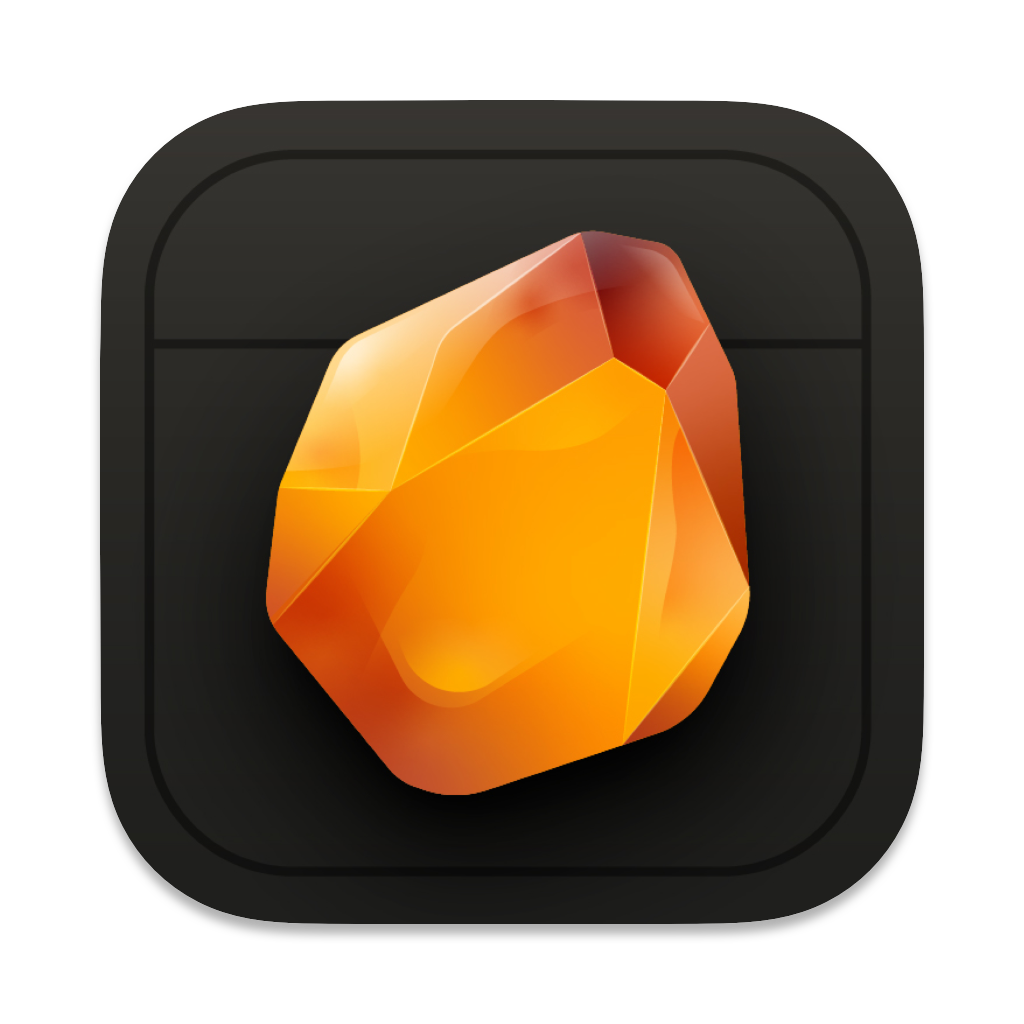Skip to main contentOverview
Amber includes multiple safety features to protect your work, including delete confirmations and comprehensive undo support for both sections and notes.
Delete Confirmations
When deleting important content:
- A confirmation dialog appears
- You must confirm the deletion
- Option to cancel is always available
- Clear explanation of what will be deleted
Protected actions include:
- Deleting sections
- Removing notes
- Clearing large amounts of text
- Removing linked content
Undo Support
Comprehensive undo with ⌘ + Z:
- Undo section deletions
- Restore deleted notes
- Revert text changes
- Recover formatting
- Multiple levels of history
Keyboard Shortcuts
⌘ + Z - Undo last action⌘ + ⇧ + Z - Redo last action⌘ + ⇧ + ⌫ - Delete section (with confirmation)⌘ + ⌫ - Delete current line
Auto-save
Your work is automatically saved:
- After each significant change
- Before AI interactions
- When closing documents
- Every few minutes
Version History
Access previous versions:
- Open command palette (
⌘ + K)
- Select “Version History”
- Browse previous saves
- Restore if needed
Pro Tips
- Use
⌘ + Z immediately after accidental deletions
- Check version history for older changes
- Create manual saves before major changes
- Use sections to organize content safely