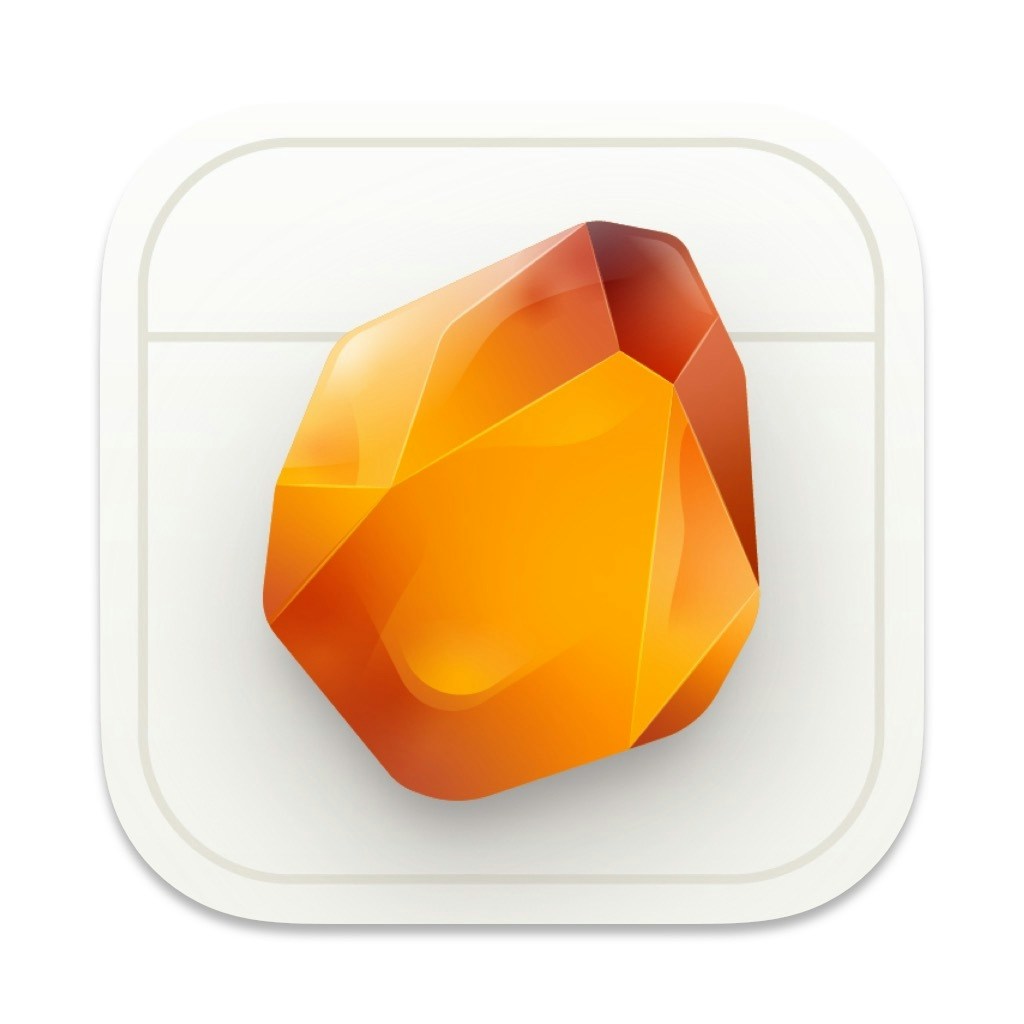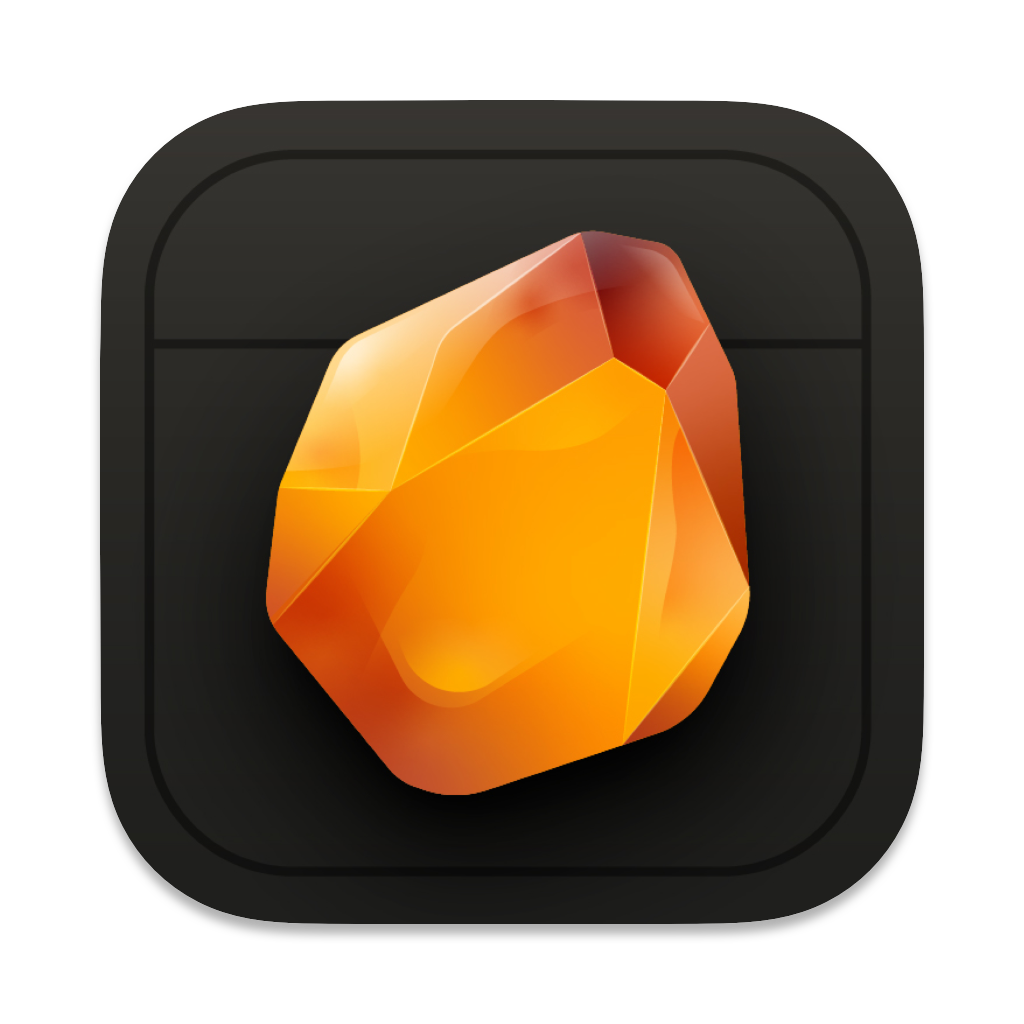Requires macOS 14 or newer.
Key Features
Amber includes powerful features to enhance your writing:- Open File Format: Your work is now stored as markdown and JSON (no proprietary format). Learn about file format →
- Voice Recording: Record and transcribe directly into your sections. Learn about voice recording →
- amber.md Steering File: Control AI behavior with markdown instructions instead of menus. Learn about steering your Copilot →
- Sources & Smart Context: Provide detailed reference material and let AI intelligently select what’s relevant. Learn about sources →
- AI Editing with Diffs: See exactly what will change before accepting edits. Learn about Copilot →
- Enhanced Chat: Use
⌘Lto chat about selected text with smart context selection.
Open a workspace
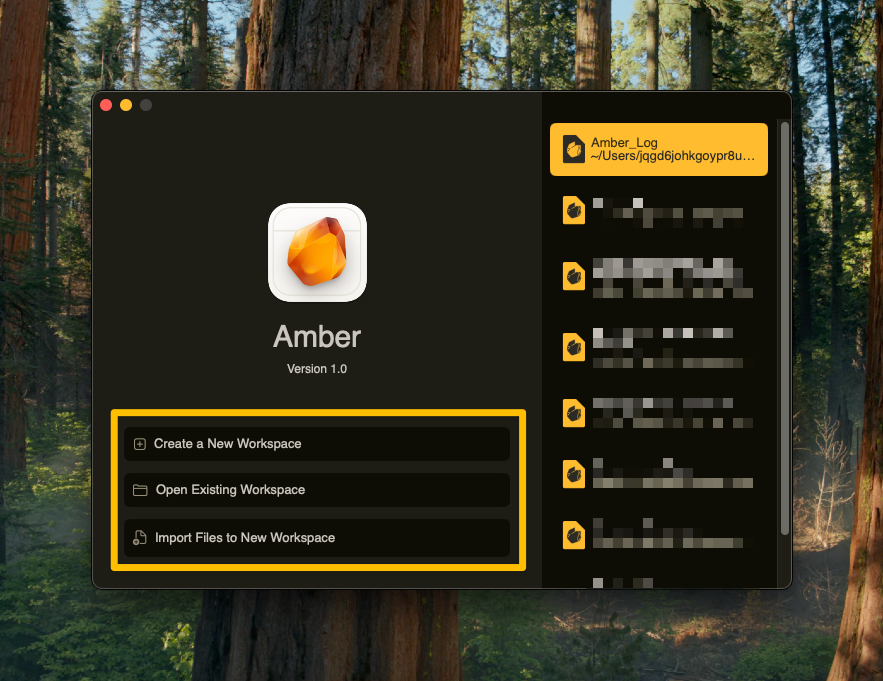
1
Open Amber on your Mac
Launch the application from your Applications folder or Spotlight search
2
Choose from three options
- Create new workspace with
⌘ + ⇧ + N - Open existing workspace with
⌘ + O - Import .docx or .md files
3
Start writing
Your new writing space will open automatically
Start writing
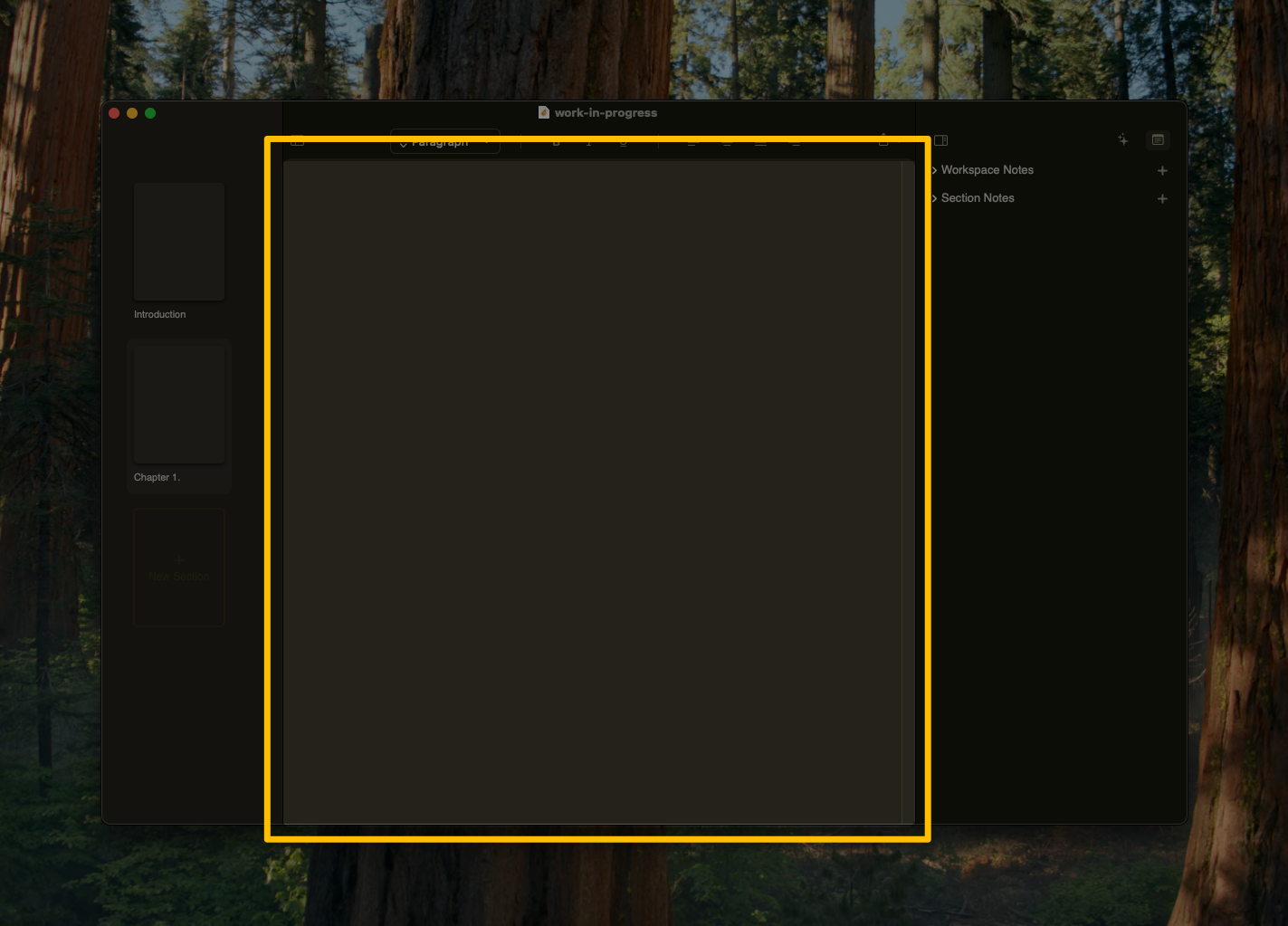
1
Familiarize yourself with the panels
- Left: Your sections (chapters, scenes, or organization)
- Center: Your infinite writing canvas
- Right: Your AI companion and notes
2
Learn the panel controls
- Show/hide left panel:
⌘ + ⌥ + 2 - Show/hide right panel:
⌘ + ⌥ + 3 - Enter full screen:
⌘ + ⌥ + 4
Reference Notes & Sources
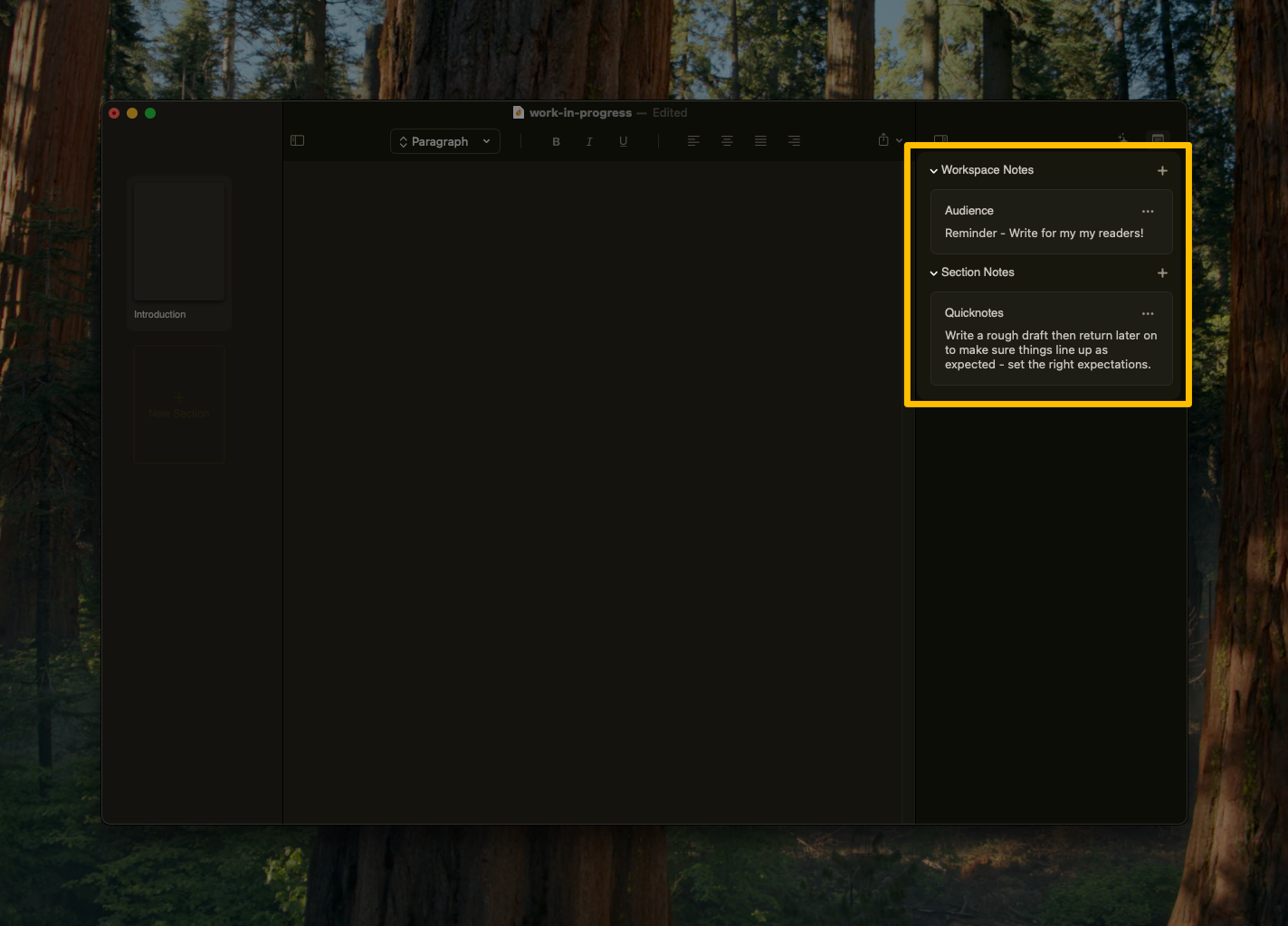
1
Choose your note type
- Section Notes for chapter-specific details
- Workspace Notes for story-wide reference
2
Create and manage notes
- Add new notes from the panel
- Create notes from AI suggestions
3
Access anywhere
Your notes are always available throughout your workspace
- Store detailed character backstories, world-building documents, research material
- AI uses vector embeddings to intelligently select relevant sources
- Perfect for complex projects with rich reference material
- Learn more about sources →
Amber Copilot (AI Chat & Editing)

1
Quick Chat on Selected Text
Press
⌘L to instantly chat about any selected passage:- Ask for suggestions on a specific sentence
- Request edits with visual diffs
- Get feedback on selected text
- All context-aware based on your selection
2
Start a full chat conversation
Click the + button to begin a comprehensive conversation about your project:
- Writer’s block solutions
- Story questions answered
- Section ideas generated
- Research assistance
- Full workspace context available
3
Add as a new section or reference note
- Insert as a new section or reference note
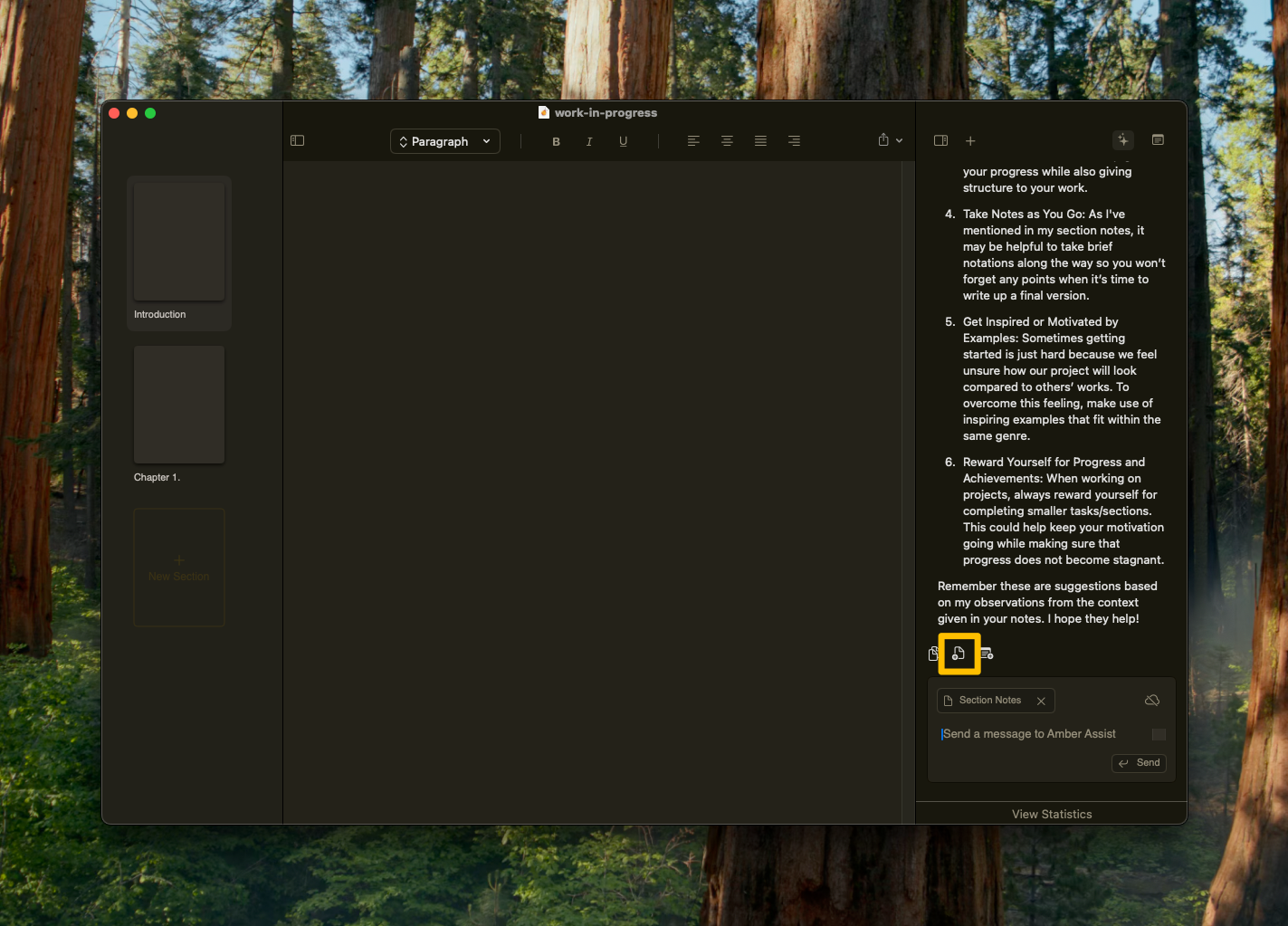
Formatting
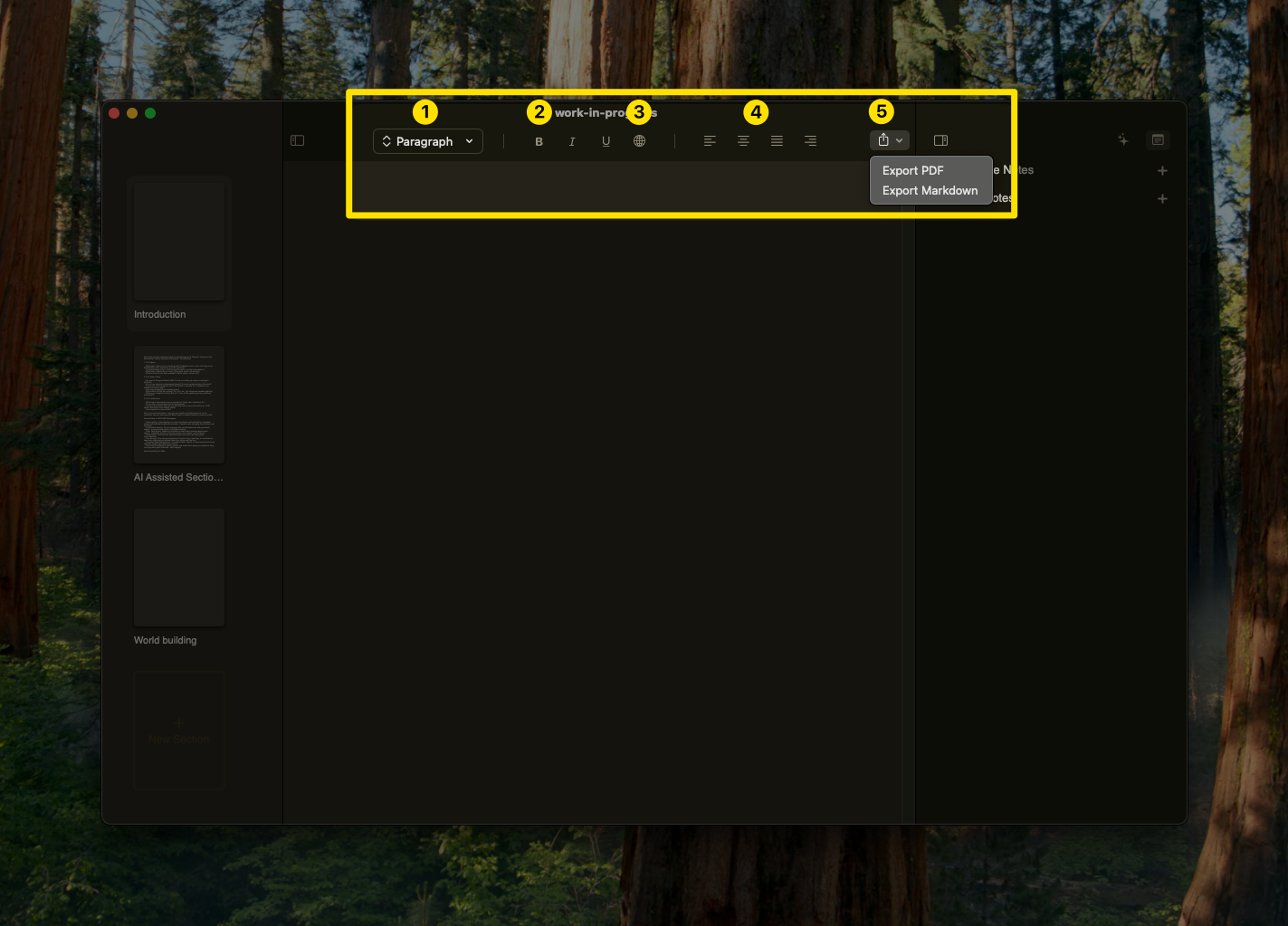
1
Text Styling
- Heading 1
⌘ + 1 - Heading 2
⌘ + 2 - Heading 3
⌘ + 3 - Paragraph
⌘ + /
2
Quick Formatting
- Bold
⌘ + B - Italic
⌘ + I - Underline
⌘ + U
3
Add Links
⌘+⇧+3to insert links- Link to sections or external resources
- Learn about internal linking
4
Text Alignment
- Left, center, right or justify align
- Perfect for headings and quotes
Navigator
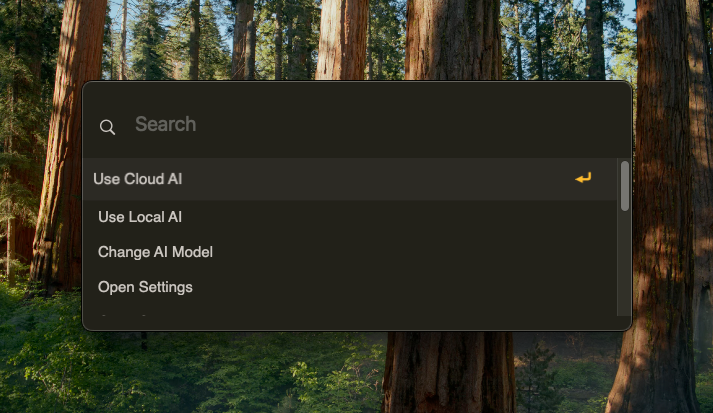
1
Open the Navigator
Press
⌘ + K to access your command center2
Access document management
- Create new sections
- Toggle notes visibility
- Rename or delete sections
3
Configure settings and AI
- Switch between AI models
- Update writing context
- Adjust preferences
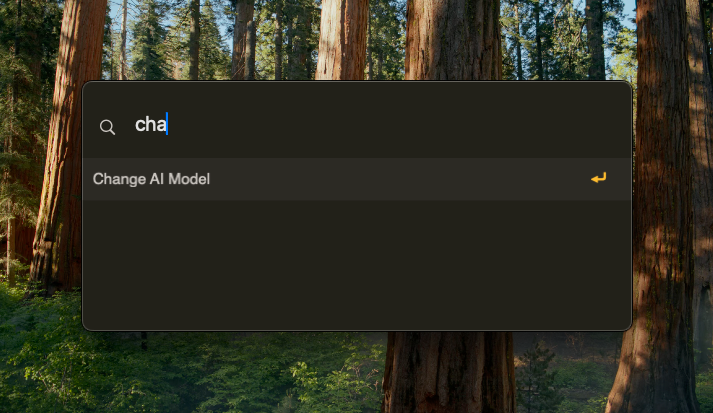
Setting context
1
Add custom context details
Share relevant background from your story: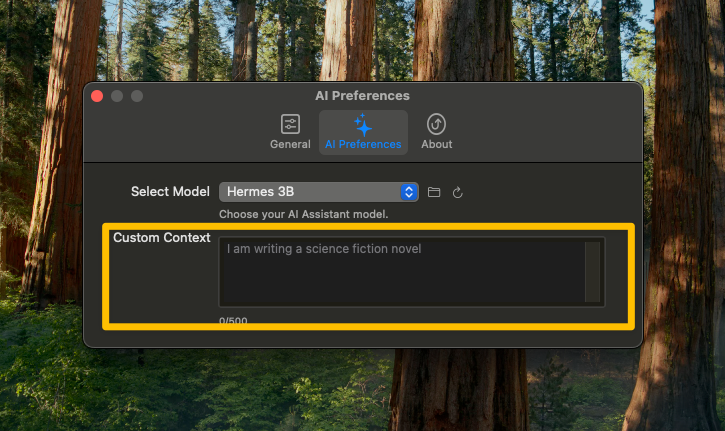
- Previous sections’ key events
- Character details for this scene
- World-building elements that matter here
- Specific goals for this section
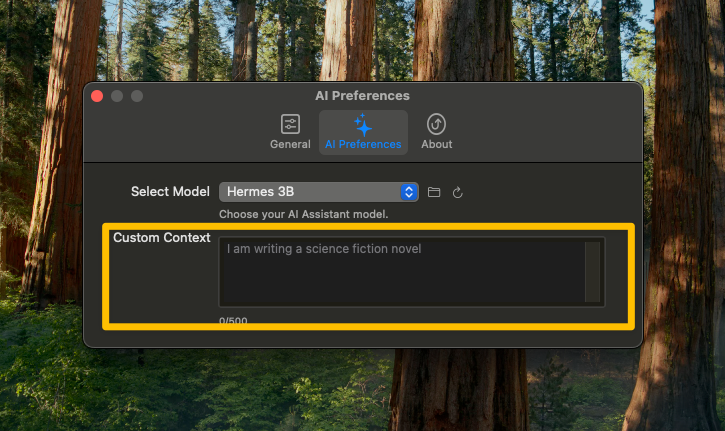
2
Set quick context options

- Genre of your current chapter/scene
- Style you’re aiming for in this section
- Target audience for this piece
- Current writing stage (draft, revision, etc.)
3
Work with contextual suggestions
Amber uses your section’s context to provide relevant help: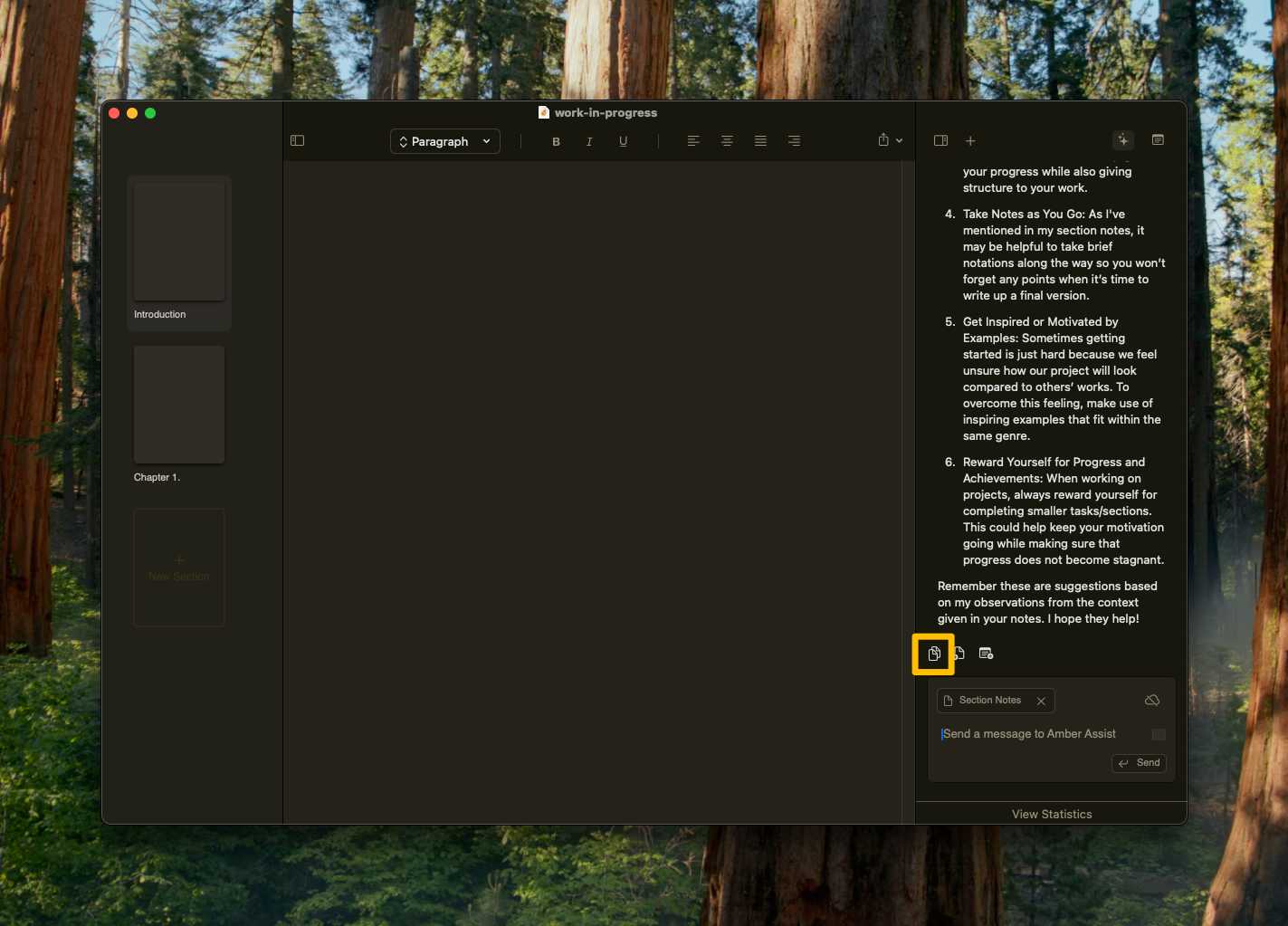
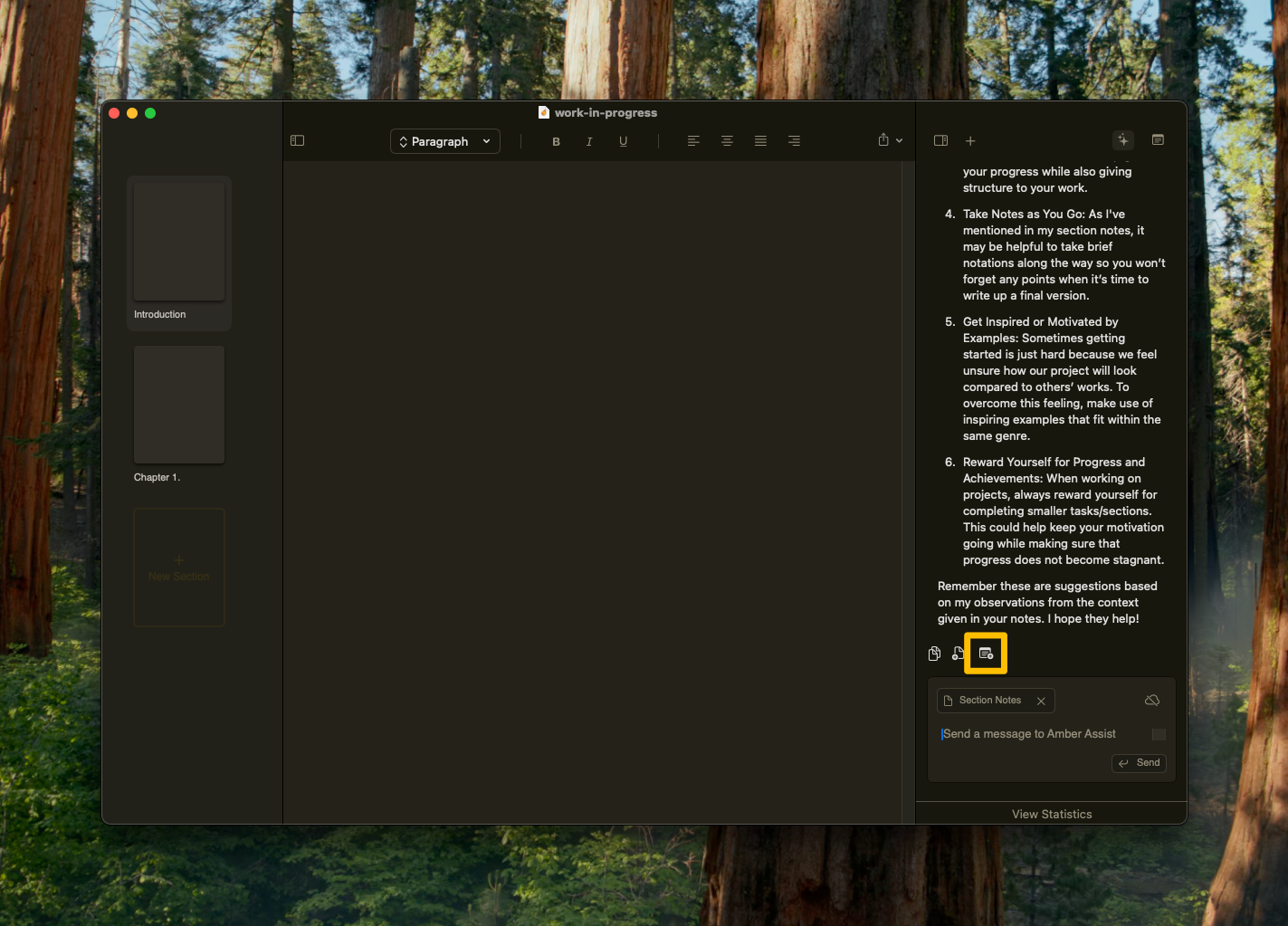
- Copy suggestions that fit your scene
- Create new related sections
- Add reference notes with key details
- Save ideas for later sections
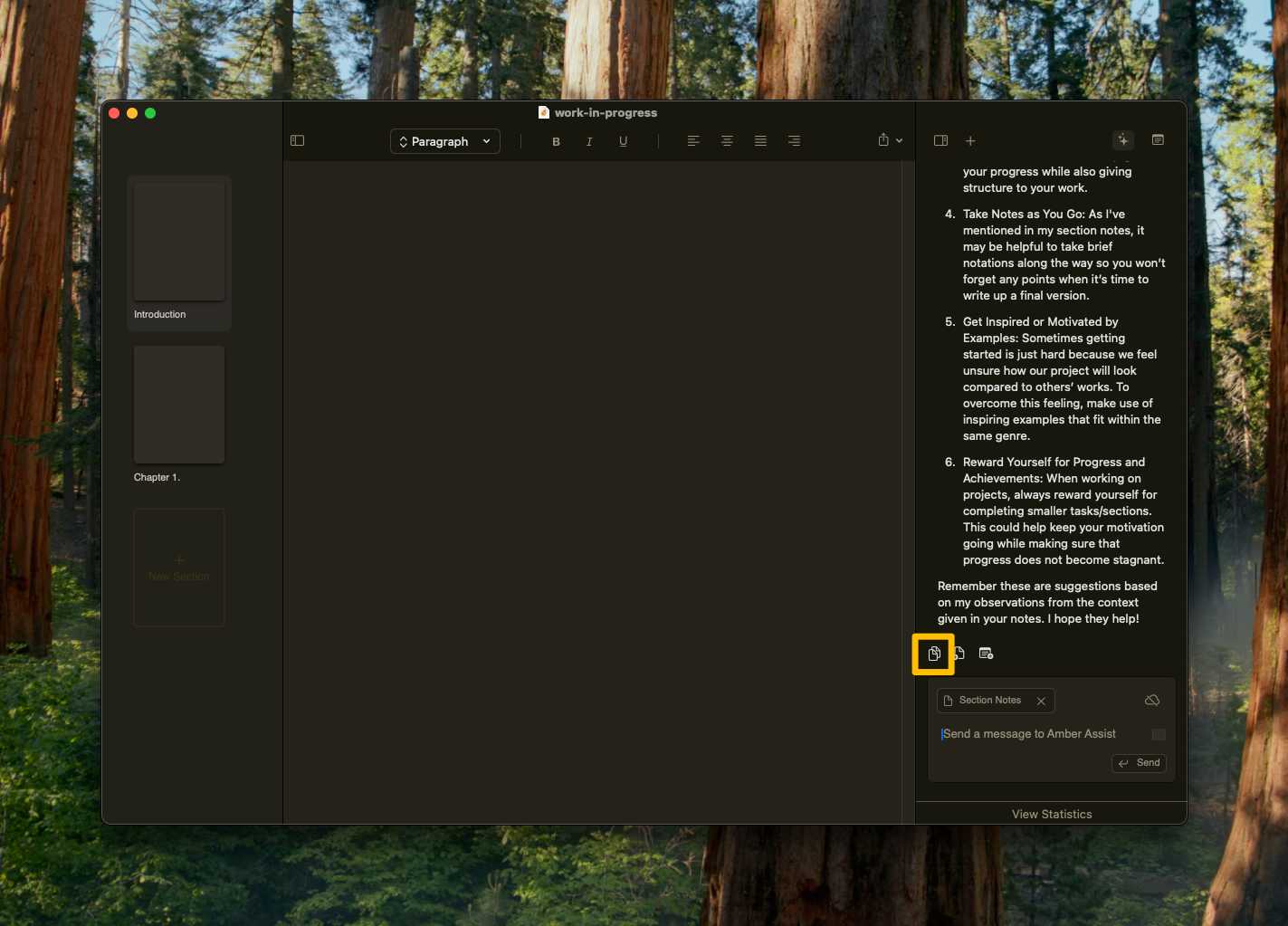
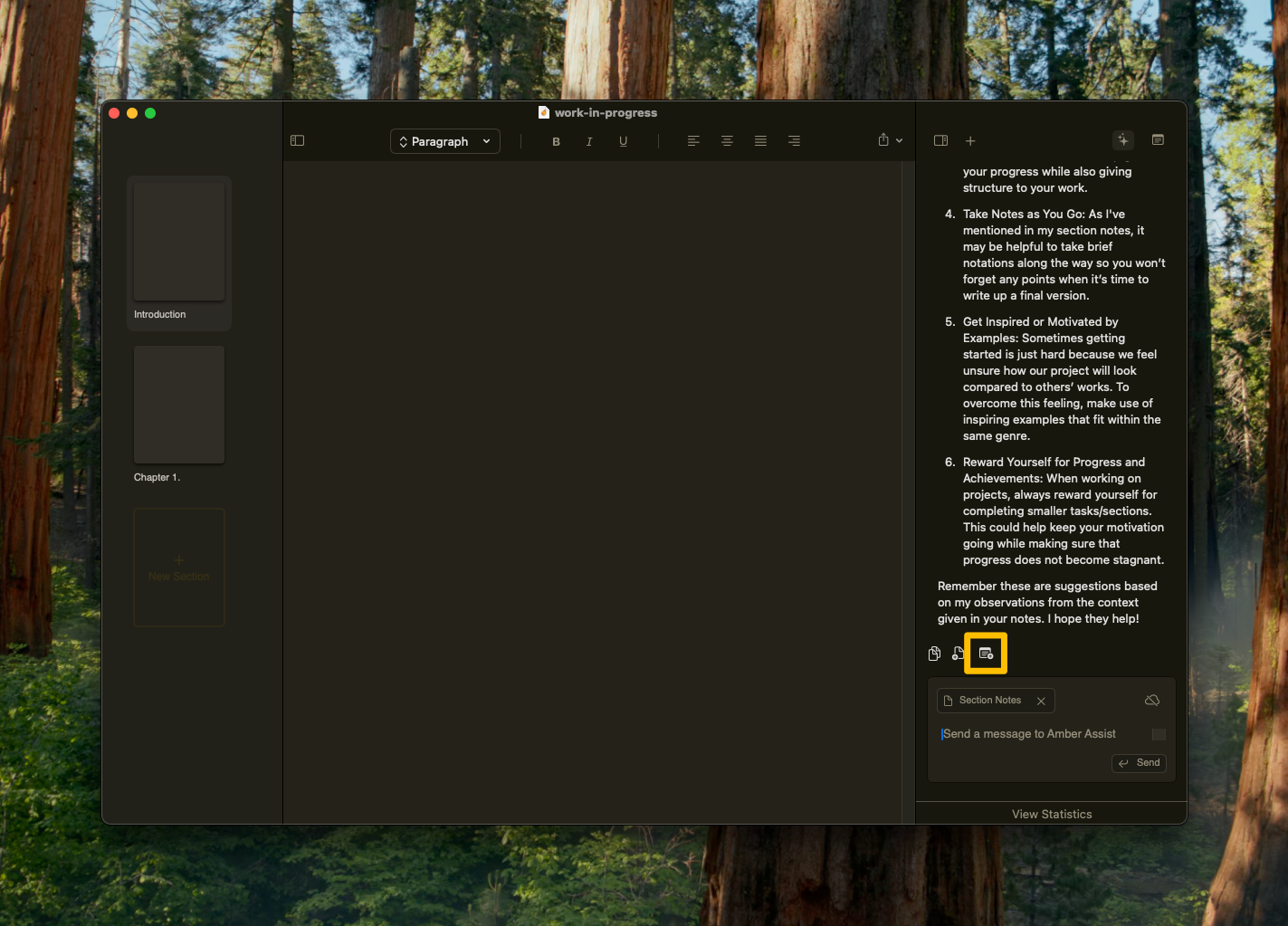
Need help?
- Email us at [email protected]
- Ask the community Reddit
- Make a feature request here
- Make a bug report here